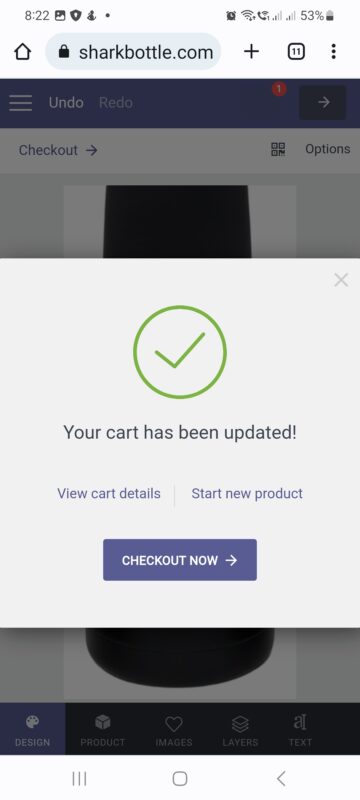How to Personalize your Bottle
- Home
- How to Personalize your Bottle
Select your bottle and click on the Personalize button
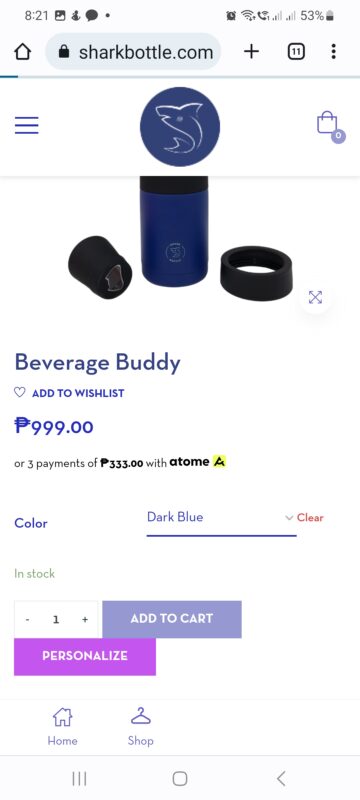
You will see the design editor page
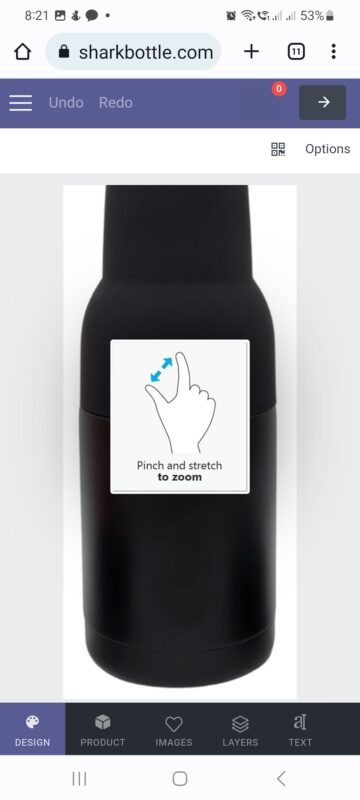
Click the Images Menu at the bottom of the page to bring up the available images you can use

Upon clicking the image of your choice, the image will immediately be positioned on the bottle inside the red margin. Only images within this bounding box will be engraved.

To add your name or any text, position the image to allot space for the text
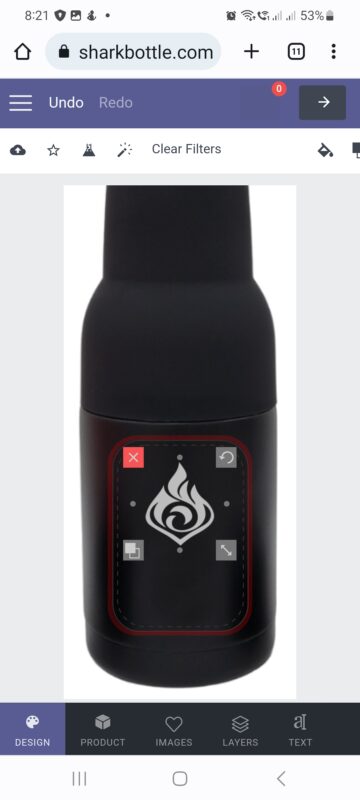
Click the Text Menu below to open up the list of fonts you may choose from

Input your desired text on the Text Editor Box that will appear. You may also configure font size, spacing and line height
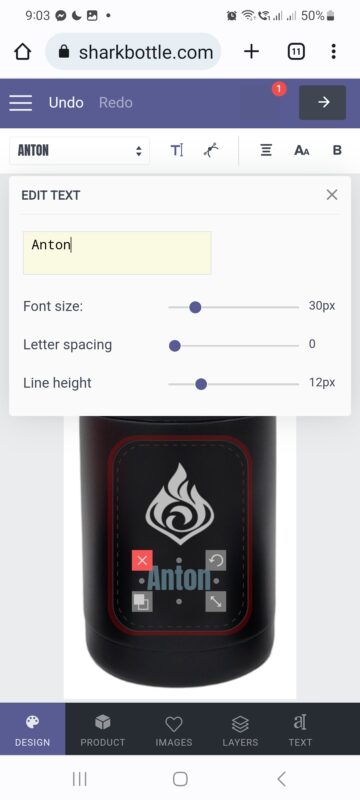
Once done, the text will appear inside the red bounding box area and you should adjust it as necessary.

Once done and satisfied with the look, you should click the arrow button found on the top right corner of your screen. This adds the product to your cart.

You will receive a notification on screen that your cart has been updated with the item. You may then proceed to checkout.